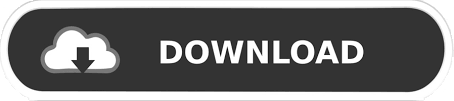

hold Ctrl - to scale and rotate the texture.shift z - activate / deactivate spotlight.To select sub tools without bringing up the menu. Hold Alt and click the subtool you want to sculpt on Spotlight To modify the curve size… Change the red brush size, then click the curve again.The curve bursh has two modes red and blue.in Stroke > Curve play with Bend, snap, Lock start, and Lock End.Drag the Brush and Stroke Tabs into the left panel for easy access while working.

You can’t go back and edit the curves after you add another one.

I have a love hate relationship with zBrush.
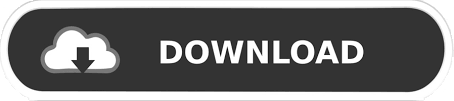

 0 kommentar(er)
0 kommentar(er)
